Client Resources
Adding Fasturtle to Google Analytics
Manual Steps
Step 1.
Step 2.
Click Admin, and navigate to the Desired Account.
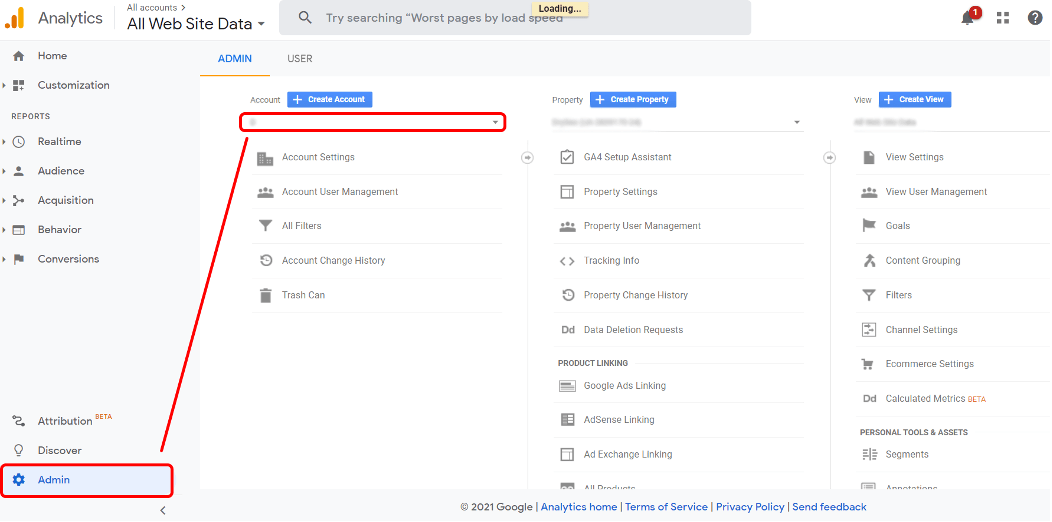
Step 3.
In the Account View column click Account User Management.
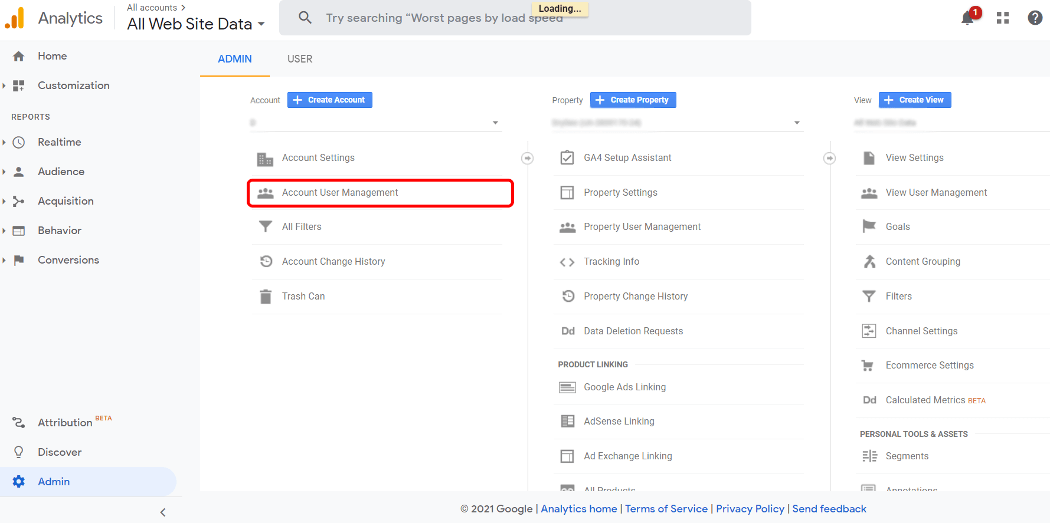
Step 4.
In the Account permissions list, click the +, then click Add users.
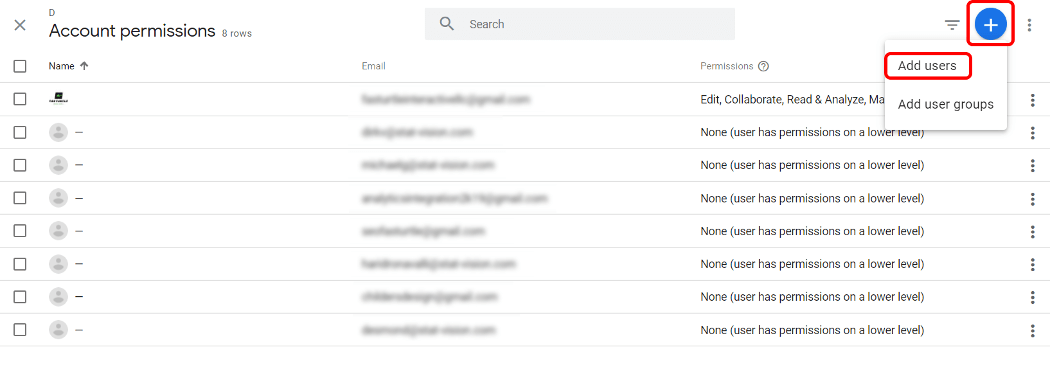
Step 5.
Enter marketing@fasturtle.com. Then select all permissions as shown below and click Add.
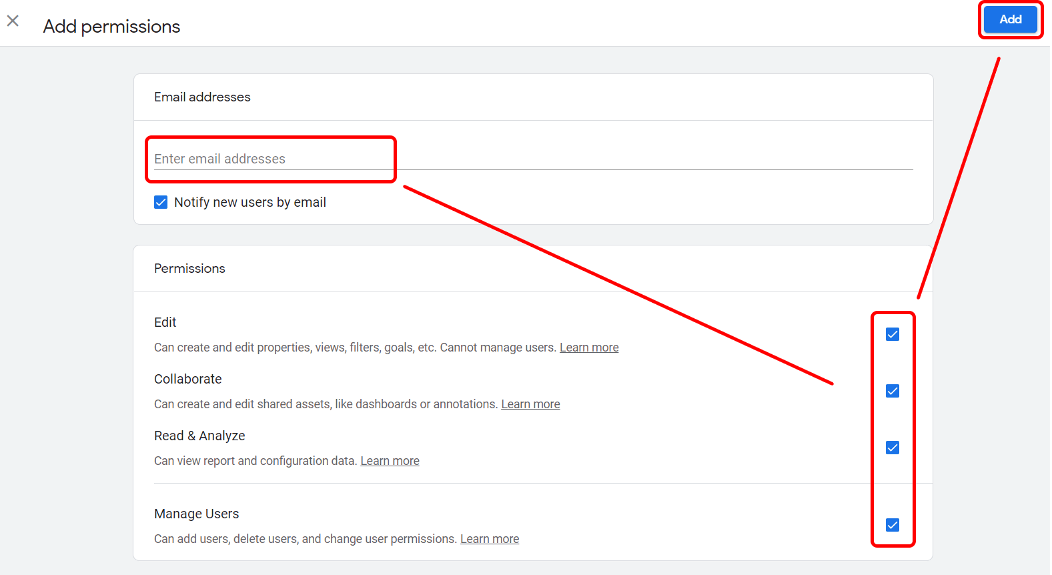
Step 6.
You’re all set!